Ground Sphere Software Installation v0.2¶
Install SDR Dongle Drivers (Zadig)¶
- Plug the SDR dongle into a USB port on your Windows PC
- Download the dongle driver installer from Zadig.
- Run the installer and select Options > List All Devices
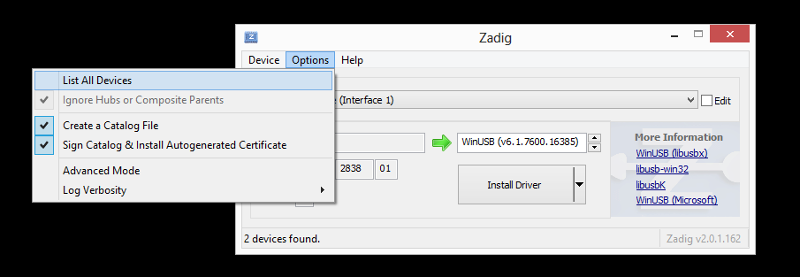
- Pull down the interfaces drop-down and select Bulk-In, Interface (Interface 0)
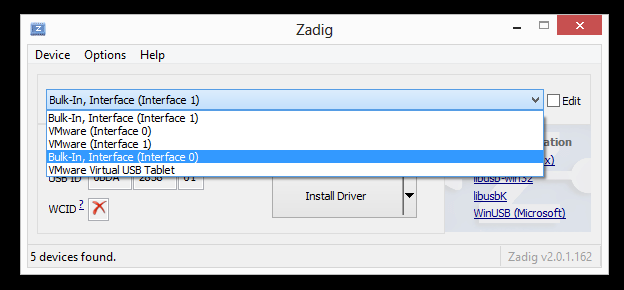
- Click the Install Driver or Replace Driver button (which one you see will depend on previous driver installations)
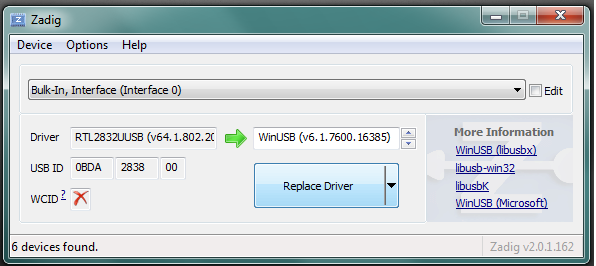
Note, if after installation you are unable to detect the SDR Dongle in SeeDeR (see this "forum post": for an example), then you should try uninstalling the drivers and starting over following these steps.
- Open the Device Manager in Windows (Click the Start button and type in "device manager" and hit enter)
- Find the SDR dongle in the Device Manager (it will be listed either under "Sound, video and game controllers" as REALTEK 2832U or under "Universal Serial Bus devices" as Bulk-in, Interface (Interface 0)

- Right-click on the SDR device in Device Manager and select Uninstall

- The Uninstall Device dialog will open, be sure to select the Delete driver software check box then click OK
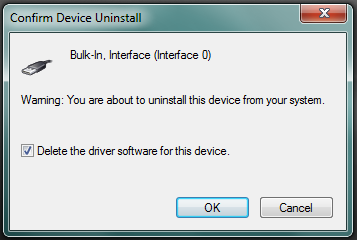
- When the driver finishes uninstalling, remove the USB Dongle, then start the installation process over again, making sure to use the same USB port as before
Install SDR Controller Software (SeeDeR)¶
Note, you will need 7-zip installed to unzip the SeeDeR executable.
- Download the SeeDeR zip file and the MSVC 2012 runtime library
- Run the MSVC 2012 installer (vcredist_x86_vs2012.exe)
- Use 7-zip to unzip all SeeDeR files into a directory you can access when you want to use the ground station
Install Orbital Tracking/Prediction Software (GPredict)¶
- Download GPredict from http://sourceforge.net/projects/gpredict/files/Gpredict/1.3/gpredict-win32-1.3-3.zip/download.
- Unzip the downloaded zip file into a folder
- Follow the directions in the README.txt document in the unzipped file.